Saving Billing Companies Time & Money
Upload practice data in just minutes with our quick & simple process.
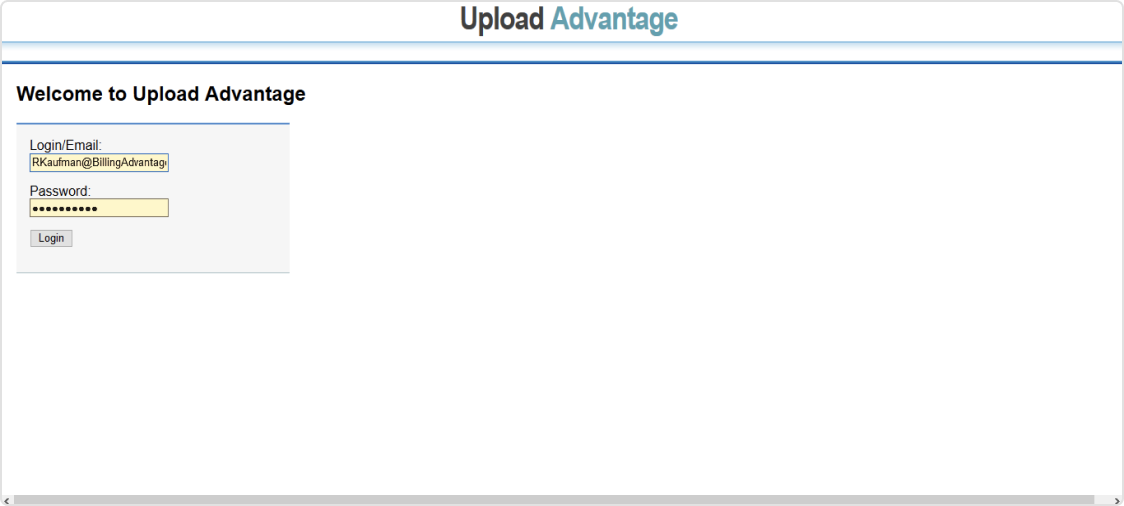
Step 1.
Navigate to the Upload Advantage portal
Visit the Upload Advantage login portal.
On that screen, enter your Tebra username and password. (Note: Upload Advantage does not store this information. It is only used to access your practice to complete the data upload.)
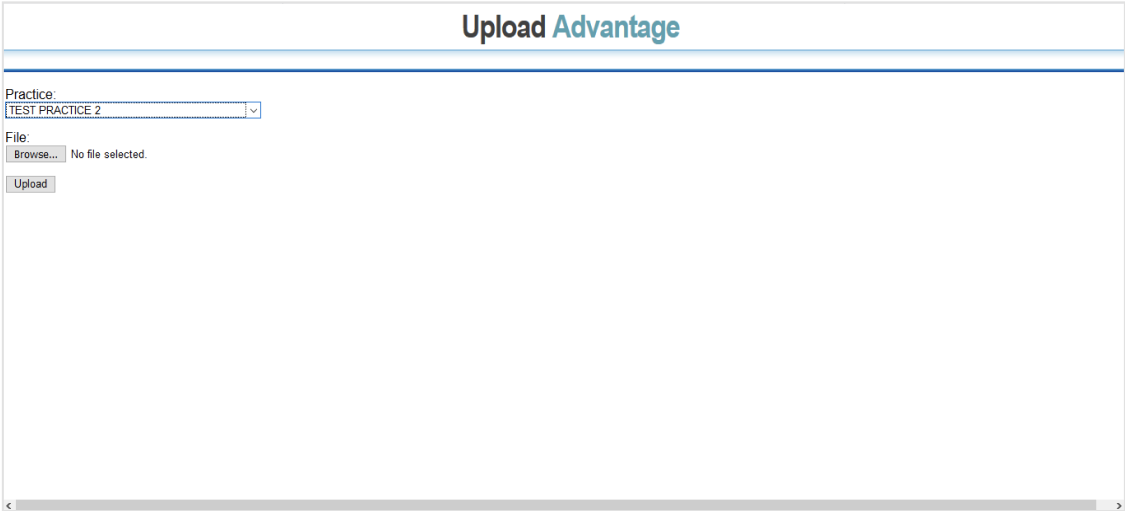
Step 2.
On the next screen, select the practice you wish to upload to in the drop down.
Then browse to the Excel file you wish to upload and click ‘upload’. That’s all there is to it!
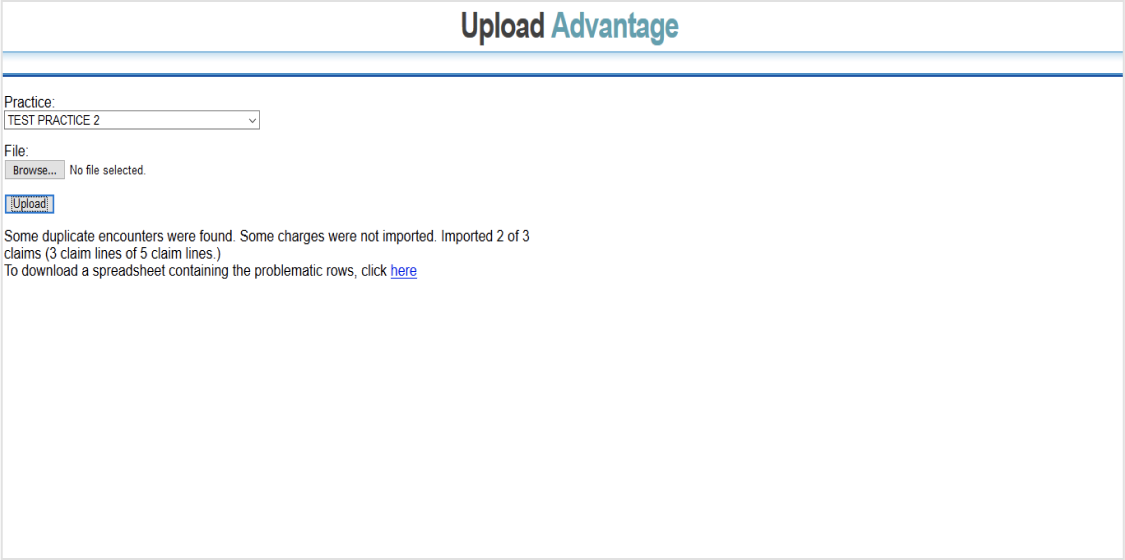
Step 3.
Your data will be uploaded.
If there are errors, a link to the errors spreadsheet will be displayed.
A few things to keep in mind:
– For all uploads, the A1 field must contain the practice name, exactly as it appears in Tebra. This is to ensure that the data is uploaded to the correct practice.
– For all uploads the B1 field must contain today’s date. This is to ensure that you are not uploading old data by mistake.
– The spreadsheet must be saved in the .xls format, not the .xlsx format
– There can be many spreadsheets in the workbook, but the one you want to upload must be have one of the four approved labels. It can be called ‘Patients’, ‘Encounters’, ‘Both’ or ‘Payments’.
– The $500 startup fee includes one free customization for a practice format, for each data type needed for that practice. If you need additional formats for other practices, there is a $500 charge per practice. If a new practice has the same format as an existing one, there is no charge to add additional practices. If the format for an existing practice is changed, there may be programming charges to accommodate those changes.
Note that once the spreadsheet format has been programmed for a particular practice, you cannot change the format of the spreadsheet without letting us know to change the programming, or it will not work.
For example, if you add or delete a column to the spreadsheet, it will not upload. If there is a column you do not use, you cannot just delete it without telling us, or the upload will not work. The order and number of columns is critical.
One of the trickiest part of uploading data is the provider and location data. For many practices, there are numerous providers and locations, and there may be nicknames used for either of them. We can program it to accept the nicknames you use, but you have to be consistent. Any time you add a new provider or a new location, just let us know (including any nicknames used), and we will very promptly add the new information to the programming for your practice.